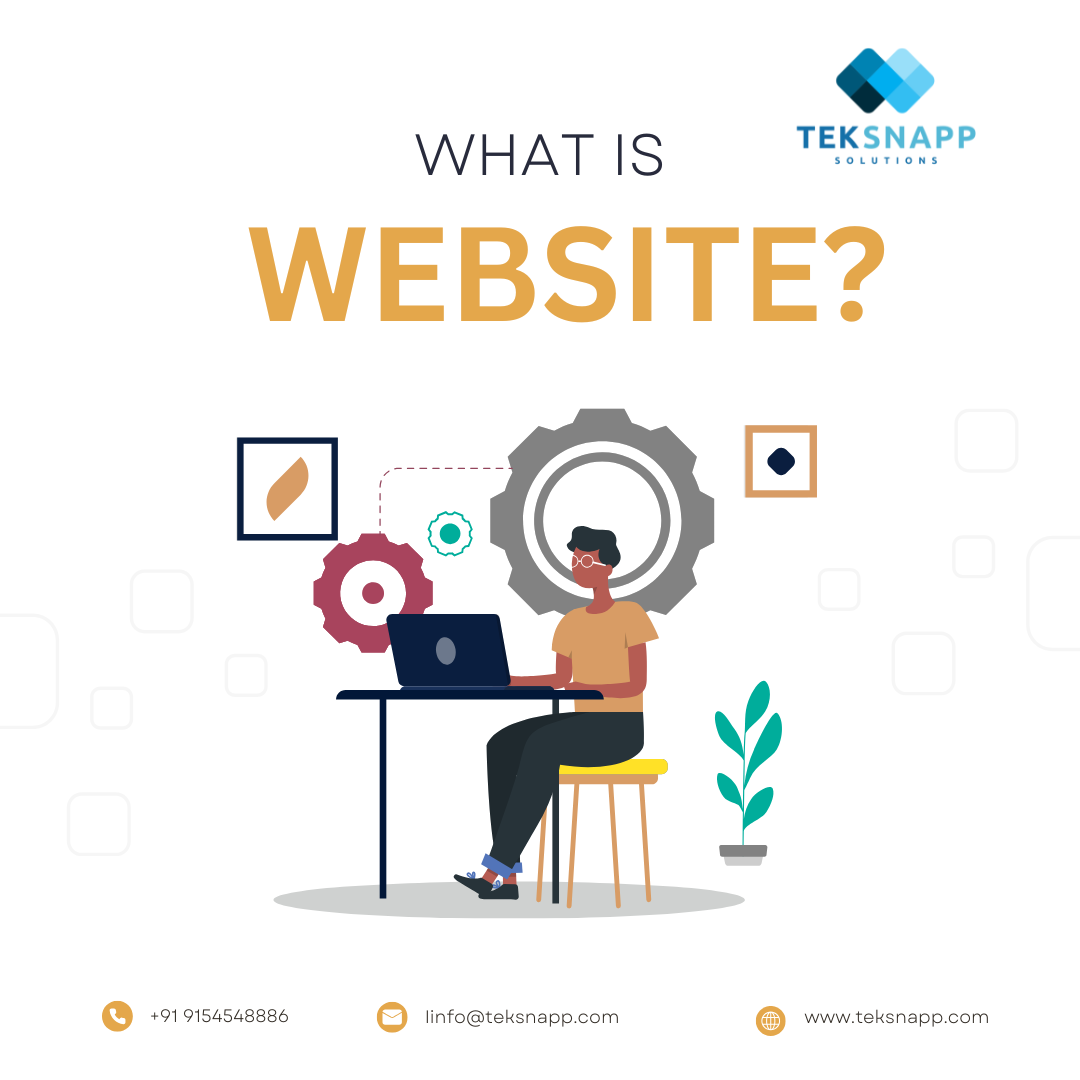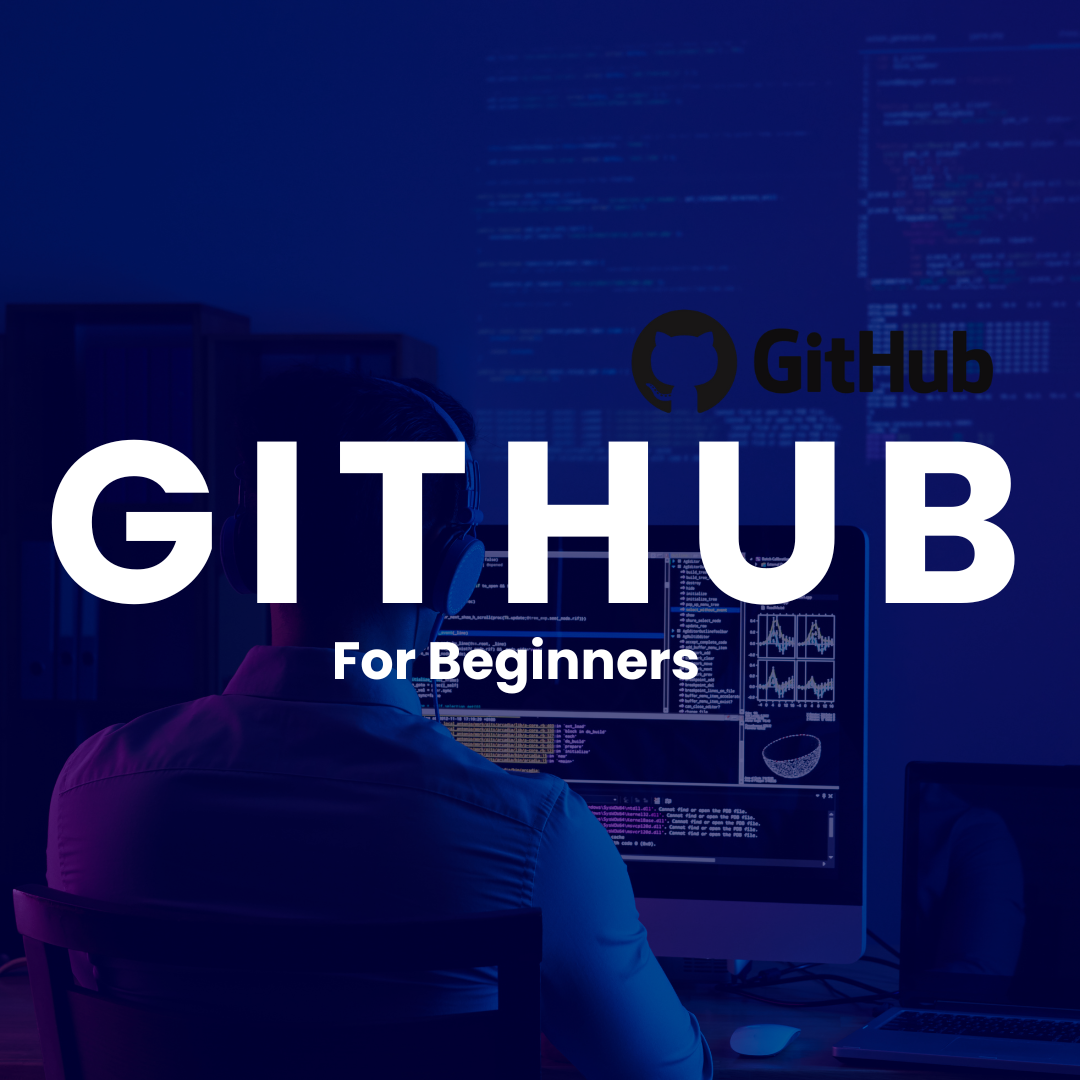
Welcome to GitHub! Whether you're a seasoned developer or just starting out, GitHub is an essential tool for version control and collaboration. This guide will walk you through the basics to help you get up and running.
Step 1: Create A GitHub Account
Before you can use GitHub, you'll need to create an account. Head over to Github and click on the "Sign up" button. Follow the instructions to set up your account.
Step 2: Install Git
Git is the version control system that GitHub uses. You'll need to install Git on your computer. Download it from the official git website , and follow the installation instructions for your operating system.
Step 3: Configure Git
Once Git is installed, you'll need to configure it with your GitHub credentials. Open your terminal or command prompt and enter your details like your name and email address.
Step 4: Create A Repository
A repository (or repo) is where your project is stored on GitHub. To create a new repository, follow these steps:
-
Click on the "+" icon in the upper right corner of the GitHub website.
-
Select "New repository."
-
Enter a name for your repository, add a description, and choose whether it will be public or private.
-
Click "Create repository."
Step 5: Clone the Repository
To work on your project locally, you'll need to clone the repository to your computer. In your terminal or command prompt, navigate to the directory where you want to store the project and run the clone command provided by GitHub.
Step 6: Make Changes and Commit
Now you can start making changes to your project. Once you've made some changes, you'll need to commit them to your repository. This involves adding your changes and providing a description of what you did.
Step 7: Push Changes to GitHub
After committing your changes, you'll want to push them to GitHub so they're saved online. Use the push command provided by Git.
Step 8: Collaborate with Others
GitHub makes it easy to collaborate with others. You can invite collaborators to your repository, create pull requests to propose changes, and review code changes made by others. Explore these features to enhance your workflow.